iPhone Usage Instructions
Installation
To install Showlead Mobile, please search for "Showlead Mobile" in the App Store. You can also visit here and follow the instructions there.
To install Showlead Mobile on an Ipad, select the app for "Iphone Only"

Licensing
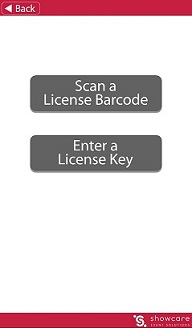
The application will initially be in an unlicensed state and you have a few options for licensing the application.
To license, please launch the application and you will be presented with the screen to the right. You can either click the 'Scan a License Barcode' button and then scan a 'Quick Scan' barcode that is provided to you in your receipt, or you can click the 'Enter a License Key' button and manually enter the key.
If the licensing process completes successfully, you'll be navigated to your event home screen.
*Note Camera must be enabled to scan QR code.
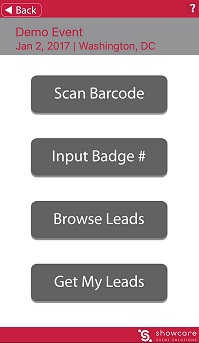
Home Screen
The event home screen, shown to the right, is the first screen you'll see when launching the application after successful licensing.
The buttons allow the following functionality:
-
Scan Barcode
- Use your device's camera to scan the QR code on the badge
-
Input Badge #
- Manually key in the badge id
-
Browse Leads
- See a list of all your captured leads, including:
- View lead details
- Enter text notes
- Select qualifier(s) that apply for the lead
- Send the lead an email
- Enter the lead into your device's contact list
-
Get My Leads
- Provides Username and Password information for downloading leads at www.showlead.com OR
- Allows the exhibitor to request an email to be sent to them, which will include the lead data file
Contact Us
Still have questions or looking for technical support?
Please give us a call.
1 866. 267. 2107 Toll Free
1 905. 479. 9743 Fax
email us at: leads@showcare.com
1200 G Street NW, Suite 800
Washington, DC
20005-6705
United States
2800 14th Ave. Suite 404
Markham,
Ontario L3R 0E4
Canada